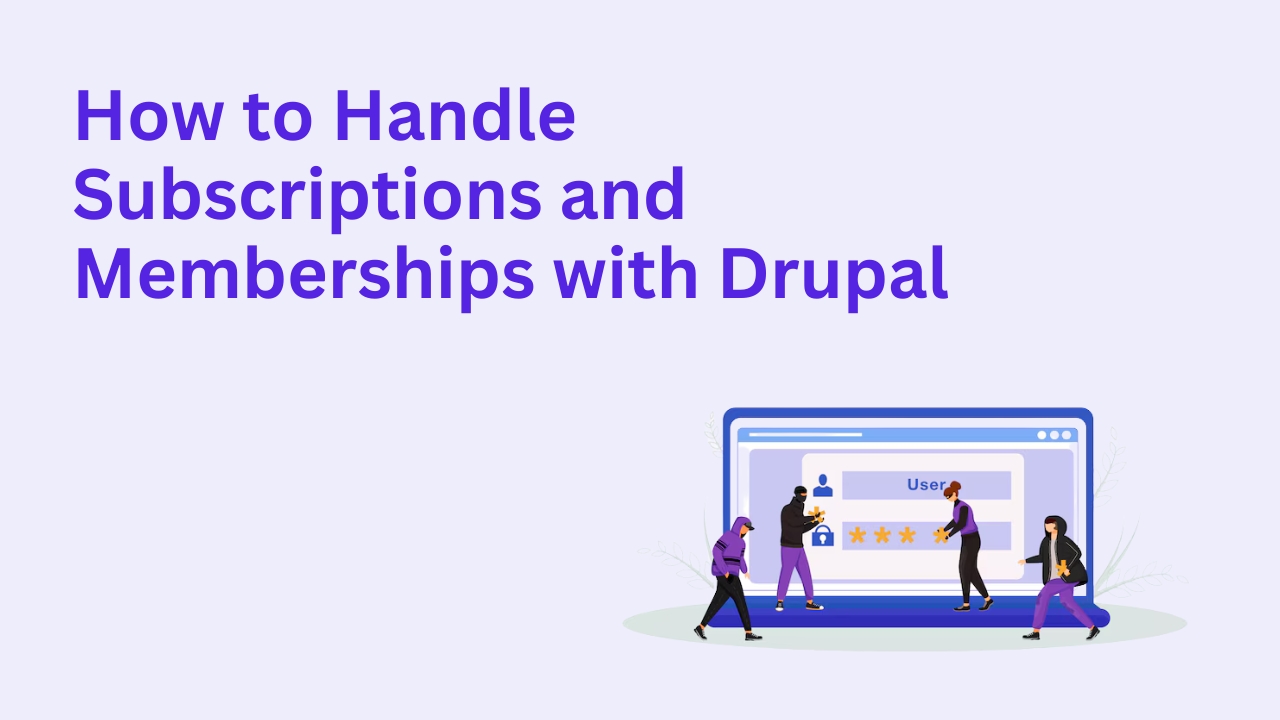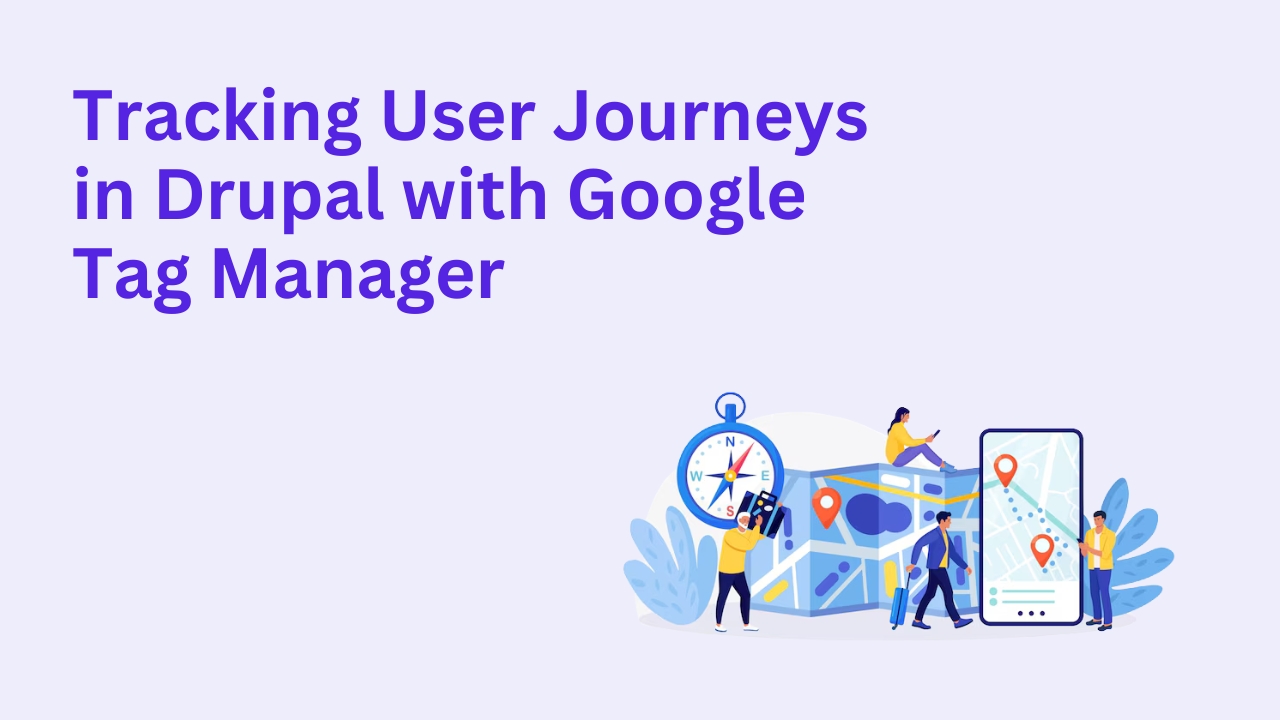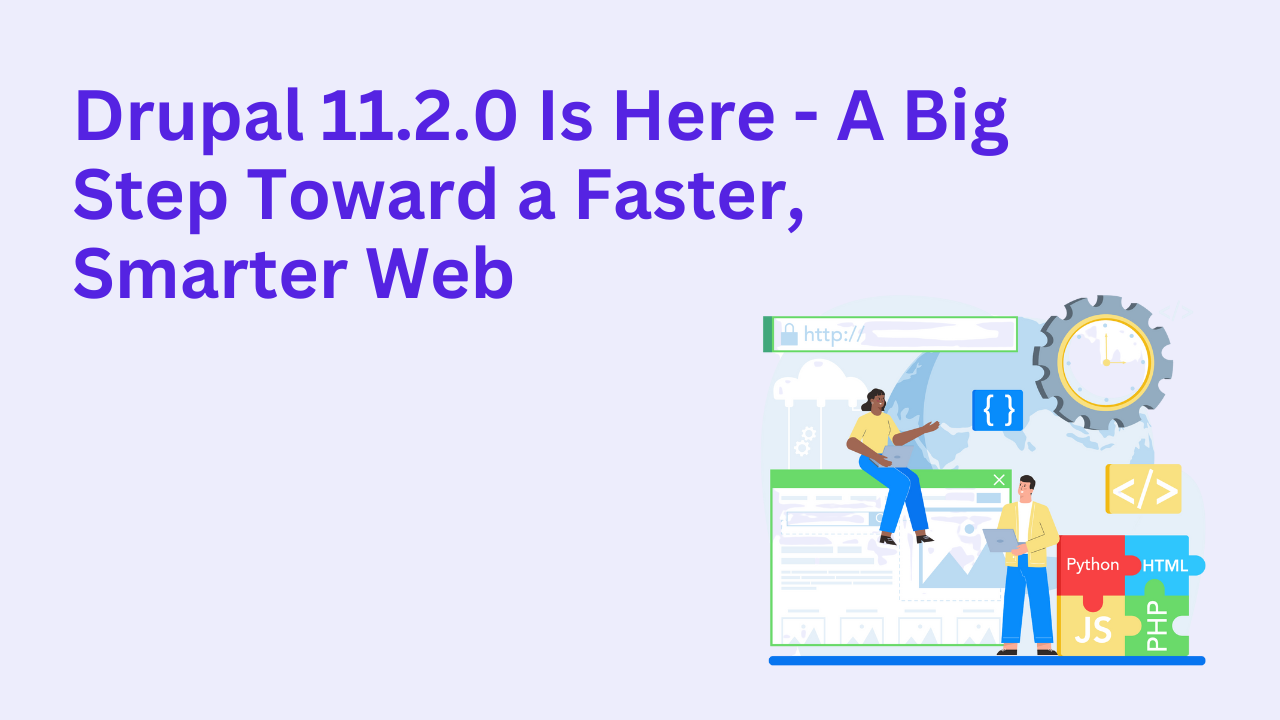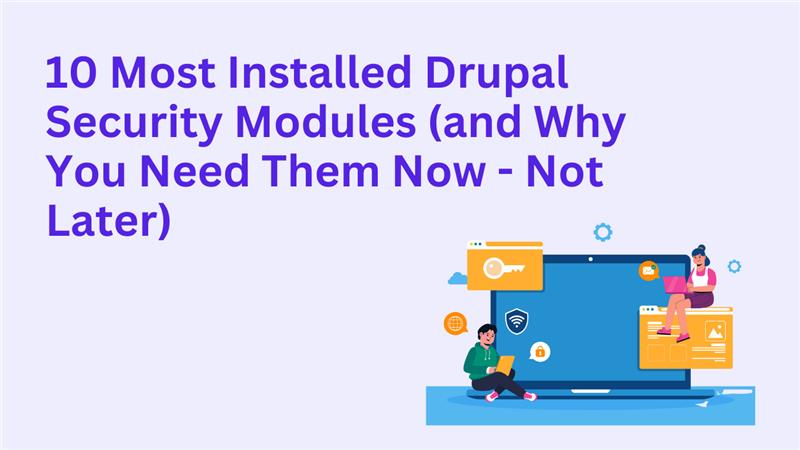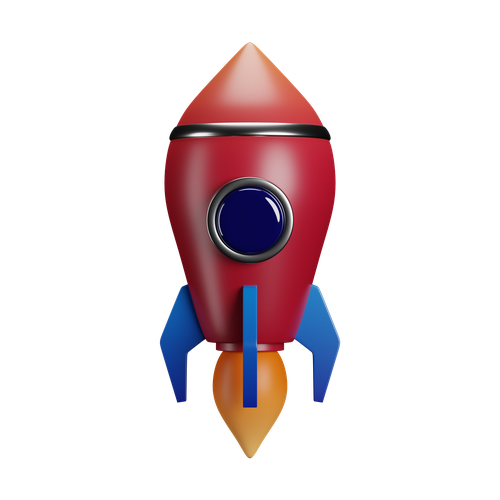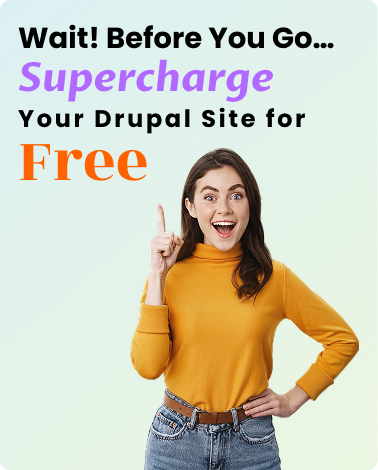How To Manage Product Catalogs and Inventory in Drupal
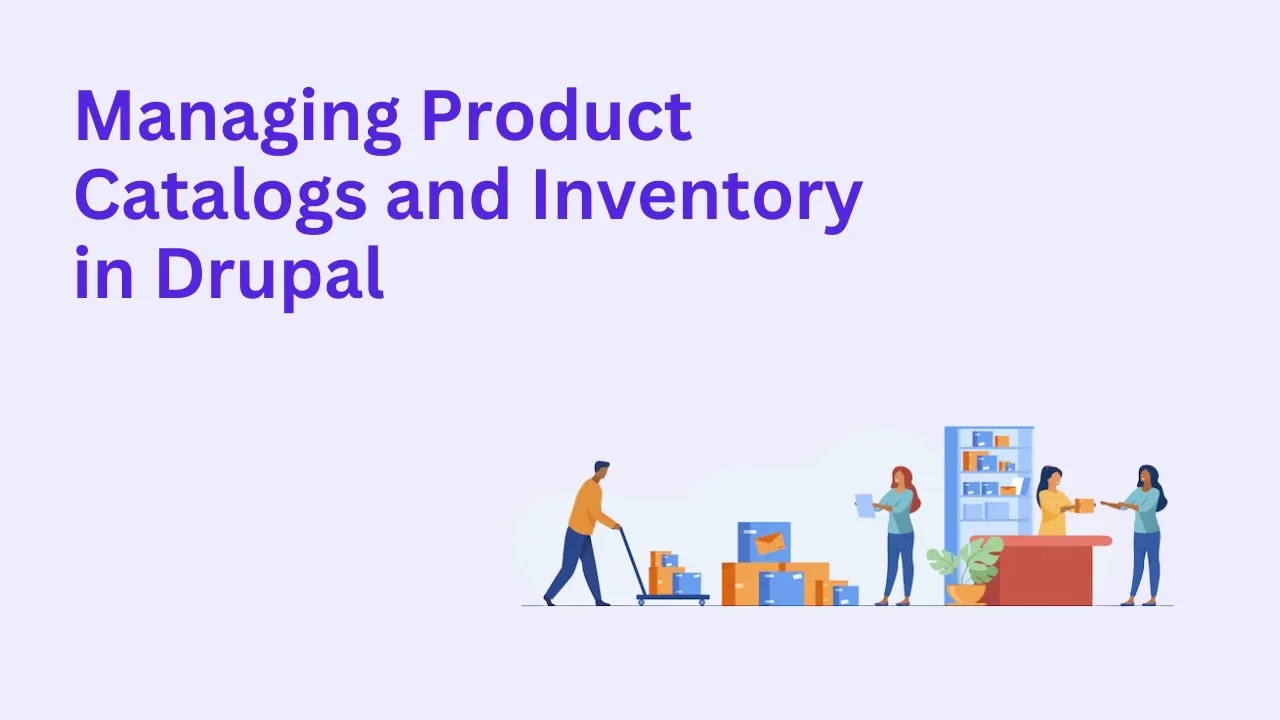
Managing a large product catalog and keeping inventory updated is essential for any eCommerce or B2B site. With Drupal, you can build a powerful and scalable product management system that not only looks great but also handles real-time inventory tracking, multiple product variations, and custom workflows.
In this blog, we’ll walk through how to effectively manage product catalogs and inventory in Drupal, using its core features and powerful contributed modules.
Why Use Drupal for Product Catalogs?
Drupal gives you total flexibility to create tailored product structures, manage stock levels, and build customer-specific experiences. Key advantages include:
1) Custom content modeling for unique product types
2) Flexible taxonomy for categories and filters
3) Integration with ERP/warehouse systems
4) Multilingual and multi-currency support
5) Headless-ready and scalable for enterprise use
Step 1: Use Drupal Commerce for eCommerce Functionality
The Drupal Commerce module provides everything you need to manage:
Product types & variations
Prices, discounts, and taxes
Inventory levels
Payment and shipping workflows
Order management and invoicing
Install and enable Commerce and Commerce Product modules to begin.
Step 2: Set Up Your Product Content Types
Products in Drupal are typically defined by:
Product entity: The master product (e.g., "T-Shirt")
Product variations: Specific SKUs (e.g., Red / Small, Blue / Medium)
Each product variation can have fields like:
SKU
Price
Stock quantity
Image
Attributes (color, size, material)
This allows complex catalogs with real-time inventory per variation.
Step 3: Categorize with Taxonomy
Use Taxonomy to create product categories, filters, and tags. This helps users browse and refine products easily.
Examples:
Categories: Electronics, Apparel, Home & Garden
Tags: On Sale, Eco-Friendly, New Arrival
Filters: By Brand, Price Range, Rating
Pair this with Faceted Search using modules like Search API + Facets for a powerful product discovery experience.
Step 4: Manage Inventory Levels
Inventory tracking can be done in two main ways:
Basic Stock Management (Drupal Commerce Stock)
Track stock quantity per product variation
Prevent checkout when out of stock
Display stock availability to customers
Advanced Inventory with Integrations
Sync with ERP or POS systems using APIs
Real-time updates from warehouses
Use modules like Commerce Migrate, Feeds, or Custom APIs for syncing stock data
Step 5: Display Catalog with Views and Layout Builder
Use Views to build custom product listing pages:
Grid or list layouts
Category or brand-based filters
Sort by popularity, price, or newness
Highlight featured or discounted products
Combine with Layout Builder to personalize product pages or landing pages with rich content.
Step 6: Multichannel & Marketplace Ready
Drupal is ideal for multichannel commerce:
Syndicate product feeds to Amazon, eBay, or Facebook
Export catalogs using Feeds or CSV Export
Integrate with third-party inventory tools
For B2B, support customer-specific pricing and catalogs using Commerce Price Lists or role-based access controls.
Bonus: SEO & Performance
Enhance your product catalog performance with:
Metatag + Schema.org for better search visibility
Lazy loading and image optimization
Caching + CDN integration for faster load times
Why Drupalify?
At Drupalify, we help businesses build robust eCommerce systems tailored to their product and inventory needs.
🛒 Product catalog customization
📦 Inventory and stock automation
🔌 ERP, CRM, and payment integrations
📈 SEO, performance, and conversion optimization
Hire Drupal Developers or Book a Consultation to launch your ideal product management platform with Drupal.
Final Thoughts
Drupal offers an incredibly flexible environment for managing product catalogs and inventory—ideal for brands that need more than a cookie-cutter store. With the right setup, your catalog becomes a growth engine that’s easy to maintain, expand, and optimize.