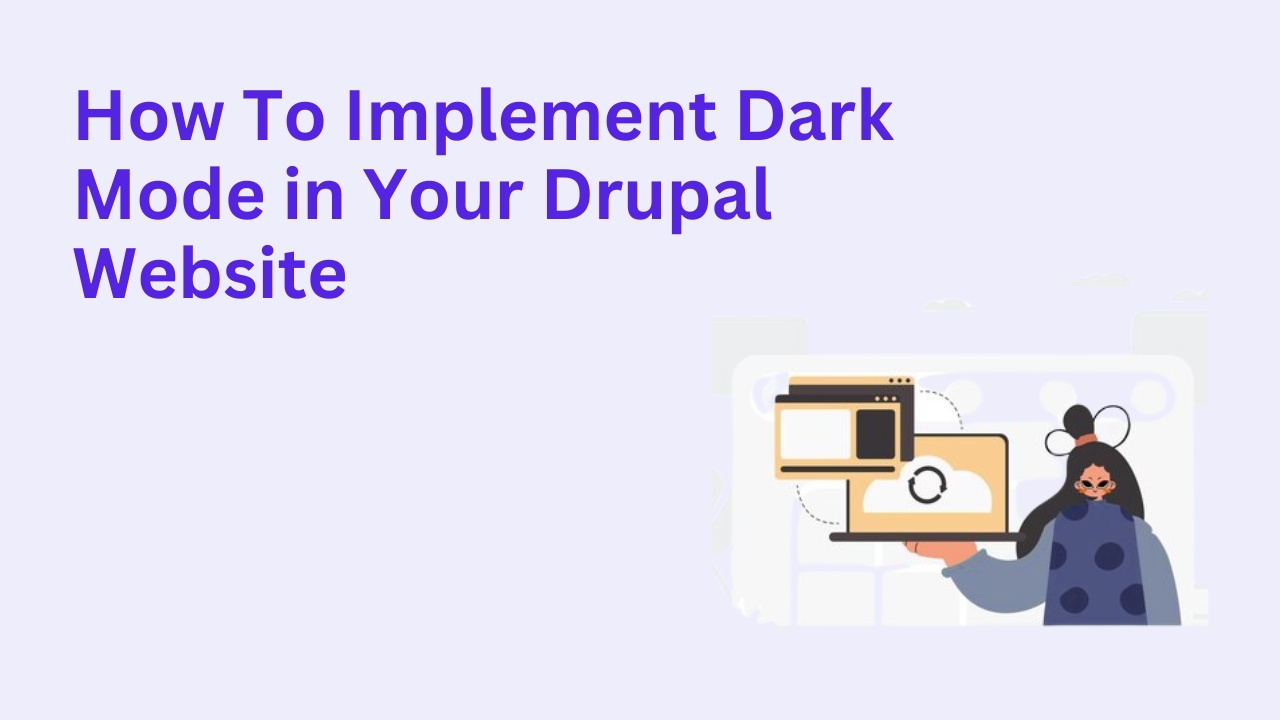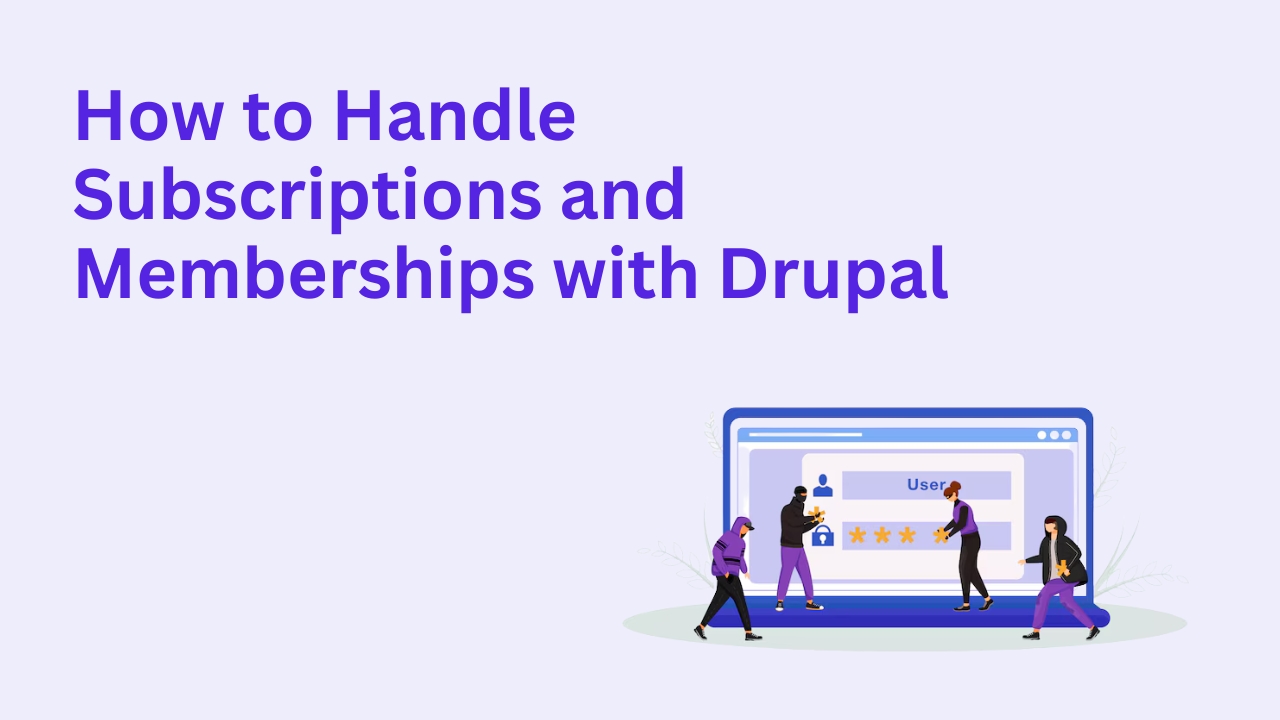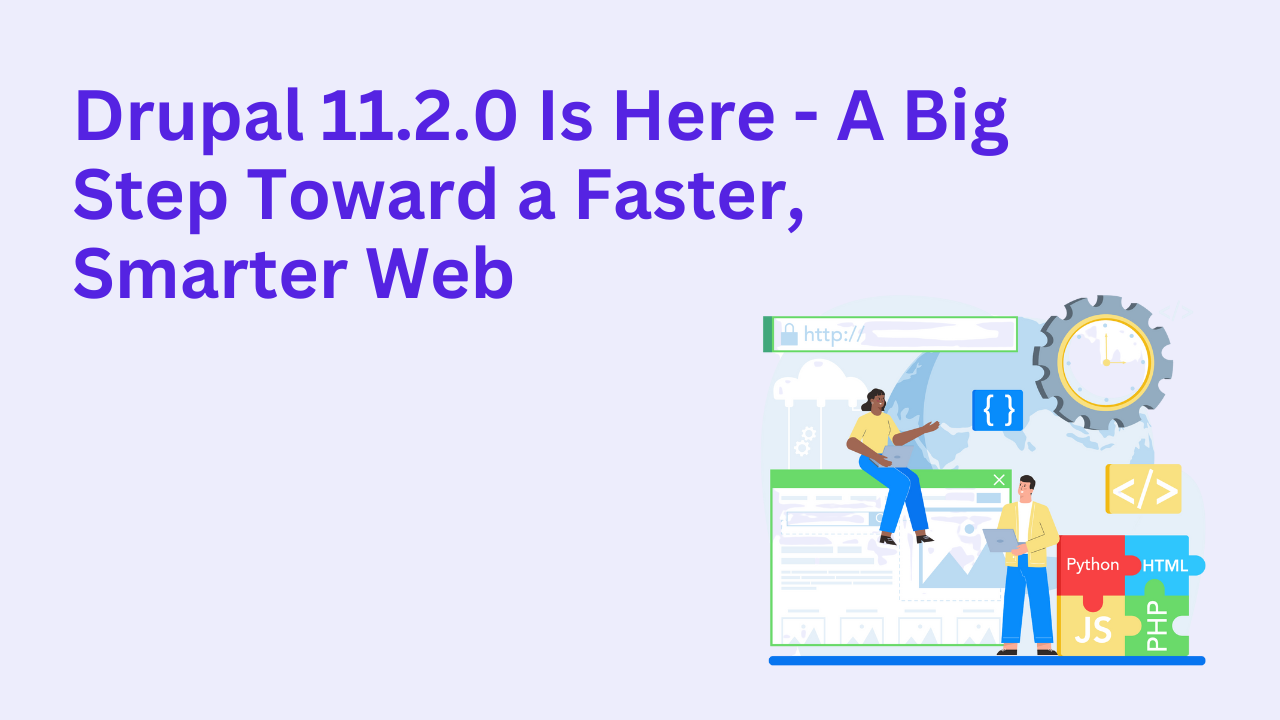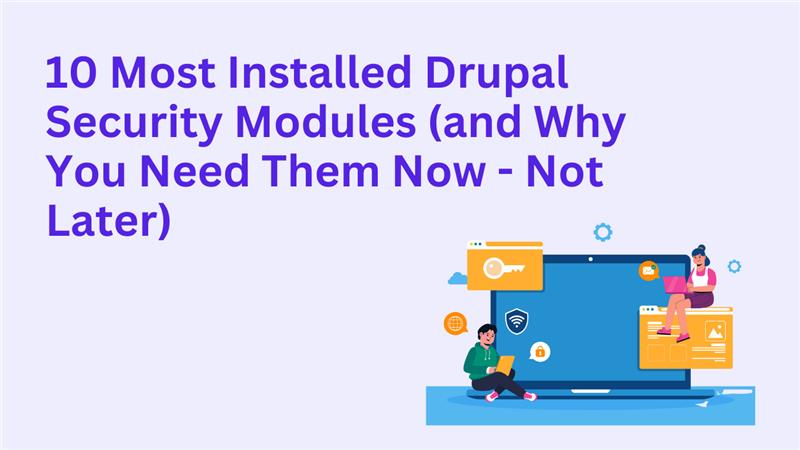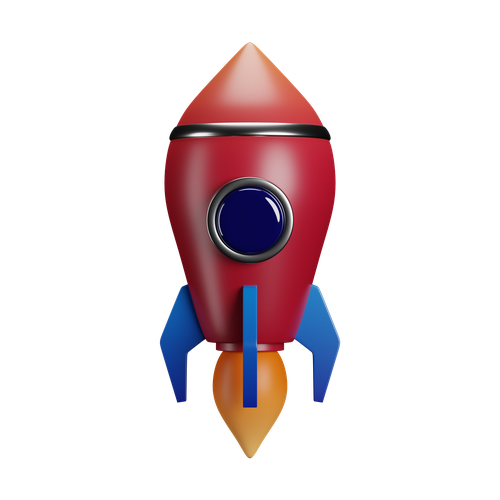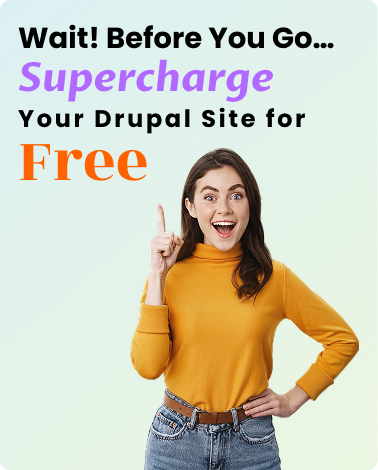How to Use Drupal’s Content Moderation for Editorial Workflows
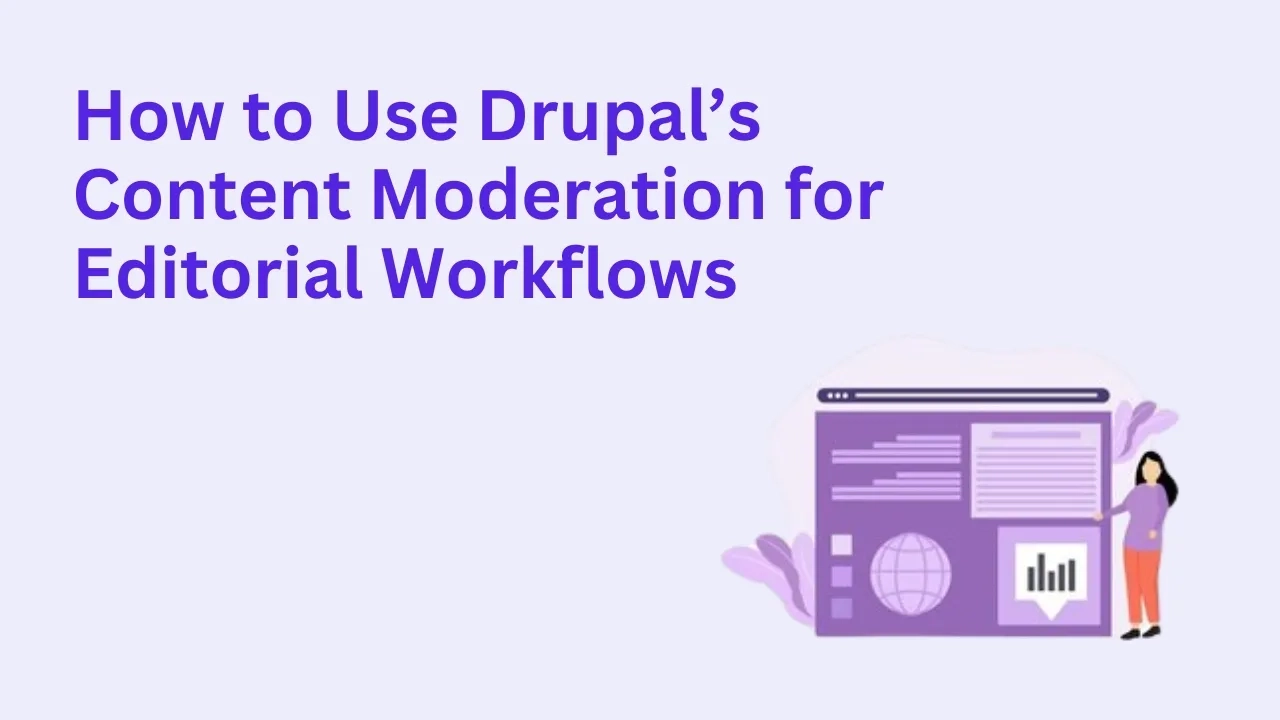
As content production scales, having a structured editorial workflow is essential especially for large teams and content-heavy websites. Drupal’s built-in Content Moderation and Workflow modules make it easy to manage publishing states, user roles, and approval processes for better collaboration and content quality.
In this guide, we’ll show you how to set up and use Drupal’s Content Moderation features effectively for streamlined editorial operations.
Why Content Moderation Matters
Editorial workflows help ensure:
✅ Content goes through proper reviews before publishing
✅ Teams stay organized with clear roles and responsibilities
✅ Consistency and quality are maintained across the site
✅ Errors and unapproved updates are minimized
Whether you're running a news portal, a university site, or a marketing platform, having a workflow is key.
Step 1: Enable the Required Modules
Navigate to Extend in your admin menu and enable:
Workflow: Provides the ability to define states and transitions.
Content Moderation: Adds moderation states to your content types.
Once enabled, these modules let you assign different publishing states (like Draft, Needs Review, Published) to content.
Step 2: Create a Custom Workflow
1️⃣ Go to Configuration > Workflows
2️⃣ Click Add workflow
3️⃣ Name your workflow (e.g., "Editorial Review")
4️⃣ Choose which content types it should apply to (like Articles, Pages, or Custom types)
You’ll now see a default set of states:
Draft
Published
Archived
And define transitions between them (e.g., from Draft → Needs Review → Published).
Step 3: Assign User Roles and Permissions
Define who can do what:
Editors: Create and edit drafts
Reviewers: Approve or reject content in "Needs Review" state
Publishers: Final approval and push live
Go to People > Roles and then People > Permissions to configure:
Use the "Administer moderation states" and "Transition from X to Y" permissions
Assign them to the appropriate roles
Step 4: Moderate Content via the UI
When a user creates or edits content, they'll see a moderation state dropdown. Based on their role, they can choose the next state:
Editors save as Draft
Reviewers change to Needs Review
Publishers set it to Published
Drupal also supports revision tracking, so each change is saved and traceable.
Step 5: Enhance With Notifications (Optional)
To make workflows more efficient, integrate modules like:
Workflows Email: Notify users when content transitions (e.g., "You have content awaiting review").
Rules: Create advanced automated actions based on state changes.
Moderation Sidebar: Quick access to content by moderation state.
Bonus: Views and Dashboards
Create custom Views that show:
All content in a certain moderation state
A user’s assigned content
Review queues for editors or publishers
This helps your team stay organized and focused on their tasks.
Why Use Drupalify?
At Drupalify, we help organizations set up editorial workflows tailored to their teams and content strategies. Whether you're managing five editors or fifty, we ensure your Drupal CMS scales smoothly.
🛠️ Custom workflows
🔐 Role-based access and transitions
📈 Performance-optimized content dashboards
🧩 Integration with Slack, email, and project tools
Hire Drupal Developers or Book a Free Consultation to streamline your editorial process today.
Conclusion
Drupal’s Content Moderation features provide a powerful framework to handle content workflows ensuring your site stays accurate, compliant, and well-organized. By aligning your team with the right roles and transitions, you’ll boost efficiency and keep content quality high.